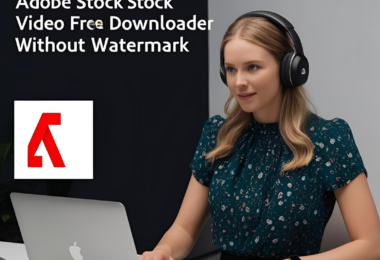In today’s digital age, images are paramount. Whether you’re managing a professional website, engaging on social media, or simply sharing personal photos, the size and dimensions of your images matter. Overly large files can slow down web pages, while poorly sized images can appear distorted or pixelated. This guide will walk you through the ins and outs of image resizing, providing you with the tools and techniques you need to optimize your visuals for any purpose.
Why Image Resizing Matters
Before diving into the “how-to,” let’s understand why image size adjustment online is so crucial:
- Website Performance: Large image files significantly impact website loading speed. Faster loading times improve user experience and SEO rankings.
- Storage Space: Smaller image sizes conserve valuable storage space on your devices and servers.
- Email Attachments: Many email providers have size limits for attachments. Resize picture for email to ensure your images are sent without issues.
- Social Media Compatibility: Each social media platform has its own recommended image dimensions. Image resize for social media ensures your visuals look their best.
- Printing Quality: High-resolution images are necessary for crisp, clear prints. Resize picture for printing to match the required dimensions.
- Forum and Profile Pictures: Forums and online profiles often have specific size requirements. Resize picture for forum and resize image for profile to fit perfectly.
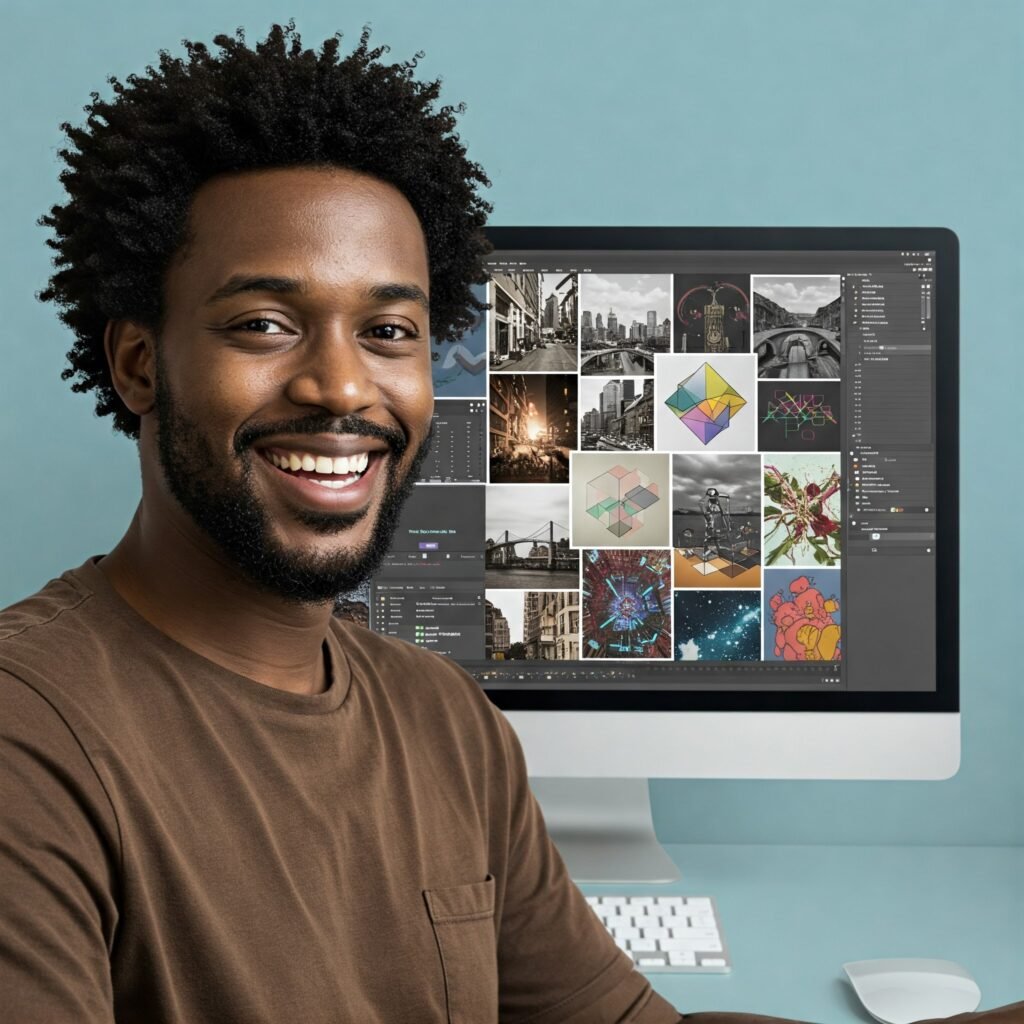
Tools for Image Resizing: Online and Beyond
Fortunately, numerous tools are available to help you adjust image dimensions online. Let’s explore some of the most accessible options:
1. Online Image Resizers: Convenience at Your Fingertips
- TechTarget Image Resizer: Specifically designed for web optimization, this tool allows for precise pixel adjustments and file size reduction, ideal for maintaining website performance.
- Adobe Express (formerly Adobe Spark): This online tool offers a user-friendly interface for quick resizing, cropping, and basic editing. It’s excellent for social media and web graphics.
- Canva: While known for its design capabilities, Canva also provides robust image resizing tools. You can specify custom dimensions or use preset sizes for various platforms.
- ResizePixel: A straightforward online resizer that allows you to resize by pixels, percentage, or file size. It supports common image formats and offers batch resizing.
- ImageResizer.com: This tool provides a wide range of resizing options, including aspect ratio control and file format conversion. It’s a versatile choice for various image resizing needs.
- ILoveIMG: Offers a suite of image editing tools, including a reliable image resizer. You can resize images by pixels or percentage, and it supports batch processing.
- Photopea: A free online image editor that closely resembles Photoshop, offering advanced resizing options and layer support. Great for those needing more control without installing software.
- TinyPNG/TinyJPG: While primarily known for compression, these tools also allow for basic resizing and are excellent for optimizing images for web use.
- Birme.net: This tool is designed specifically for batch resizing and cropping, making it ideal for processing large numbers of images quickly.
2. Batch Image Resizing: Efficiency for Multiple Images
- Bulk Resize Photos: A dedicated online tool focused on batch image resizing, allowing you to resize multiple images simultaneously with various options.
- XnConvert (Desktop): A powerful, free, and open-source batch image processor that supports various operations, including resizing, renaming, and format conversion.
3. Image Editing Software: Advanced Control
- Adobe Photoshop: The industry-standard image editing software, offering precise control over image dimensions, quality, and file formats.
- GIMP (GNU Image Manipulation Program): A free and open-source alternative to Photoshop, providing a wide range of image editing and resizing tools.
- Affinity Photo: A professional-grade image editor known for its performance and feature set, offering advanced resizing and editing capabilities.
- Pixlr E: A powerful online photo editor that has many of the same features that photoshop has, but is available in a browser.
How to Resize Images Online: A Step-by-Step Guide
Let’s walk through the process of resizing images using a typical online tool:
- Choose an Online Resizer: Search for a “simple image resizer online” or “easy photo size changer.” Many free options are available.
- Upload Your Image: Most online tools have an “Upload” or “Browse” button. Select the image you want to resize from your device.
- Specify Dimensions:
- Resize pic by pixels: Enter the desired width and height in pixels.
- Change photo dimensions online: Many tools allow you to specify dimensions in inches, centimeters, or percentages.
- Aspect ratio image resize: Ensure the “Maintain aspect ratio” option is selected to prevent distortion.
- Choose File Format: Select the desired output format, such as JPG, PNG, or GIF.
- Adjust Quality (Optional): Some tools allow you to adjust the image quality, which affects the file size. Lower quality results in smaller files.
- Download Your Resized Image: Click the “Download” or “Resize” button to save the resized image to your device.

Tips for Effective Image Resizing
- Understand Aspect Ratio: The aspect ratio is the proportional relationship between an image’s width and height. Maintaining the aspect ratio prevents distortion.
- Pixel Dimensions vs. File Size: Pixel dimensions determine the image’s size in pixels, while file size (in kilobytes or megabytes) indicates the amount of storage space it occupies.
- Choose the Right File Format:
- JPG: Suitable for photographs and images with complex colors.
- PNG: Ideal for images with transparent backgrounds and sharp lines.
- GIF: Best for animated images and simple graphics.
- Optimize for Web: Use web image size optimiser tools and techniques to reduce file sizes without sacrificing quality.
- Consider Purpose: Resize picture for email differently than you would resize picture for printing.
- Shrink image size online or reduce picture size free are great for storing images.
- Photo size reduction tool and image size adjustment online tools help a lot when needing to get the right dimensions.
- Picture dimensions editor gives you the option to change the size of the image with a bit more precision.
- Photo pixel resizer allows you to change the pixel size of images.
Advanced Resizing Techniques
- Resampling: This process involves changing the number of pixels in an image. Resampling can affect image quality, so it’s essential to use it judiciously.
- Cropping: Cropping removes unwanted portions of an image, allowing you to focus on the essential elements.
- Compression: Compression reduces the file size by removing redundant data. Lossy compression (e.g., JPG) can reduce file size significantly but may also reduce image quality. Lossless compression (e.g., PNG) preserves image quality but results in larger files.
FAQ:
- Q: Why is it important to resize images for websites?
- A: Resizing images for websites is crucial because large image files can significantly slow down website loading speeds. Faster loading times improve user experience and boost SEO rankings.
- Q: What’s the difference between pixel dimensions and file size?
- A: Pixel dimensions (e.g., 1920×1080) refer to the number of pixels in an image, determining its display size. File size (e.g., kilobytes or megabytes) indicates the amount of storage space the image occupies.
- Q: Which image format is best for web use: JPG, PNG, or GIF?
- A:
- JPG is generally best for photographs and images with complex colors.
- PNG is ideal for images with transparent backgrounds and sharp lines, like logos.
- GIF is suitable for simple animated images.
- A:
- Q: Can I resize multiple images at once?
- A: Yes. Many online tools and image editing software offer batch resizing capabilities, allowing you to resize multiple images simultaneously, saving time and ensuring consistency.
- Q: Will resizing an image reduce its quality?
- A: Resizing can affect image quality, especially when increasing the image’s size (upscaling). However, using appropriate resizing tools and maintaining the correct aspect ratio can minimize quality loss. Also using the correct file type is very important.
Conclusion
Mastering image resizing is an essential skill for anyone working with digital visuals. By understanding the principles of aspect ratio, pixel dimensions, and file formats, and by utilizing the diverse array of online pic resizer tool and software options, you can optimize your images for any platform or purpose. Whether you need to resize picture for forum, resize image for profile, or simply shrink image size online, the tools and techniques outlined in this guide will help you achieve professional results. Remember to always consider the intended use of your images and select the appropriate resizing method and file format. With practice and experimentation, you’ll become proficient in optimizing your visuals for maximum impact.